Jira Cloud Plugin - Manage feature flags from Jira
Turn features On / Off right from a linked Issue on your Jira board with ConfigCat Feature Flags Jira Cloud Plugin. Also you can add Targeting or Percentage Rules just as easily.
Installation
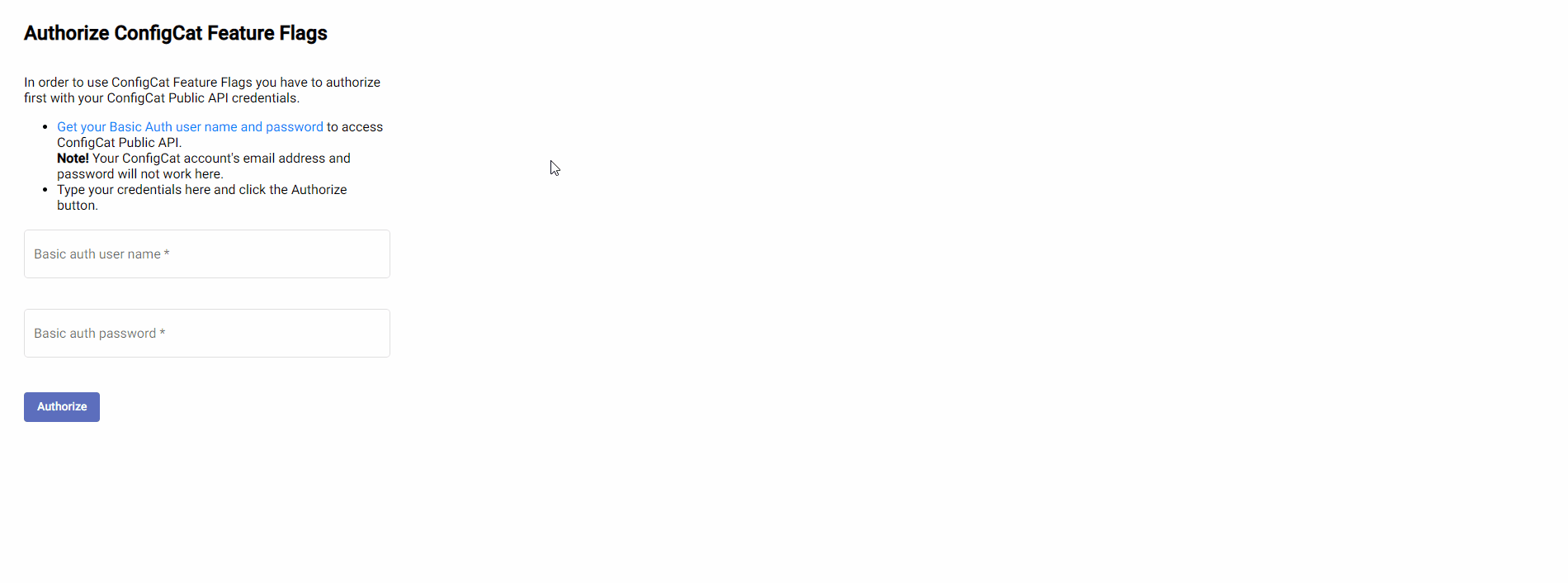
- Add ConfigCat Feature Flags to your Jira Cloud instance.
- Select
Configure. - Get your ConfigCat Public API credentials: https://app.configcat.com/my-account/public-api-credentials
- Click authorize.
Every Jira user should authorize ConfigCat in Jira who wants to use the ConfigCat Feature Flags Jira Cloud Plugin.
Usage
Linking existing feature flags
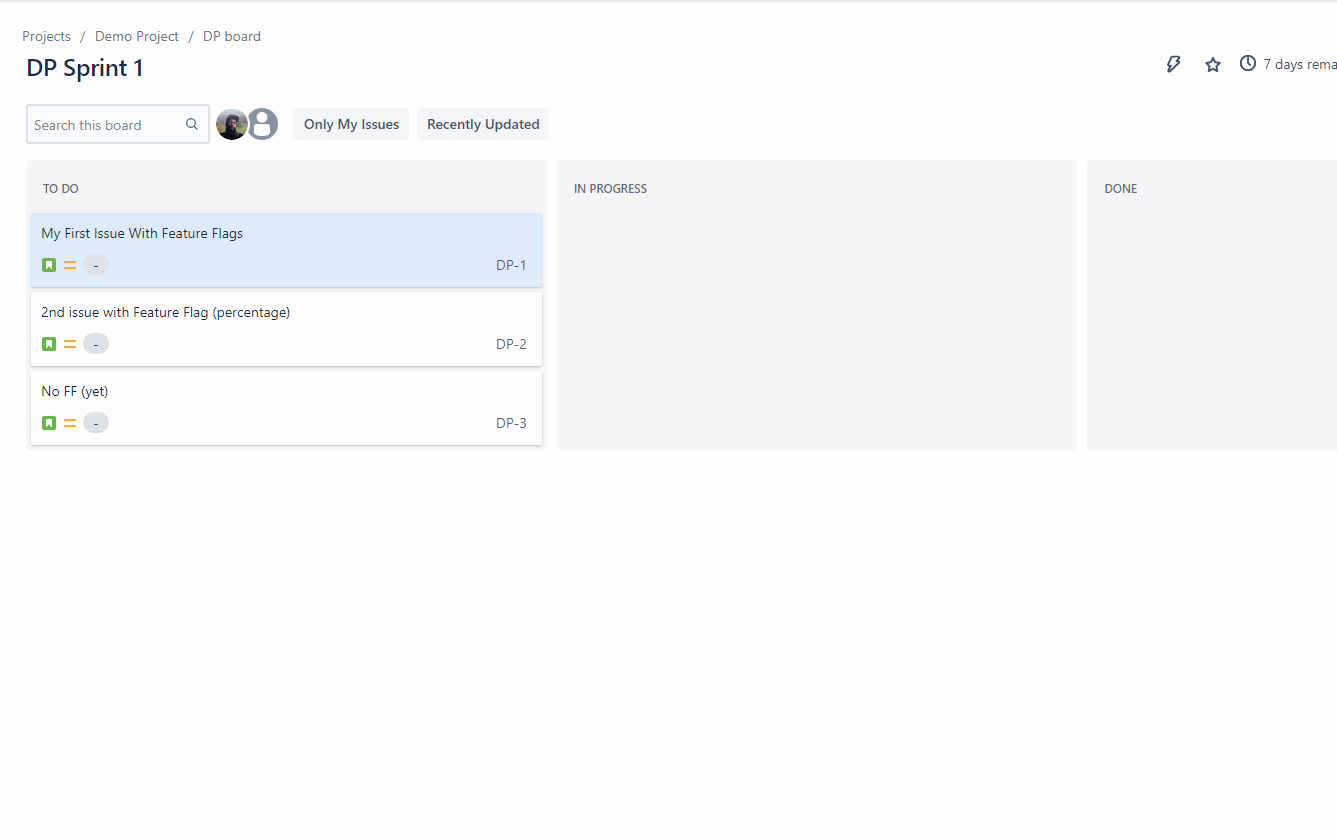
- Open any Issue on your Jira board.
- Push
Link/Create ConfigCat Feature Flag - On the
Link existingtab select a ConfigCat Product, Config, Environment and a Feature Flag to be linked to your issue. - When linked, you can turn your features On / Off right from this Issue.
Creating new feature flags
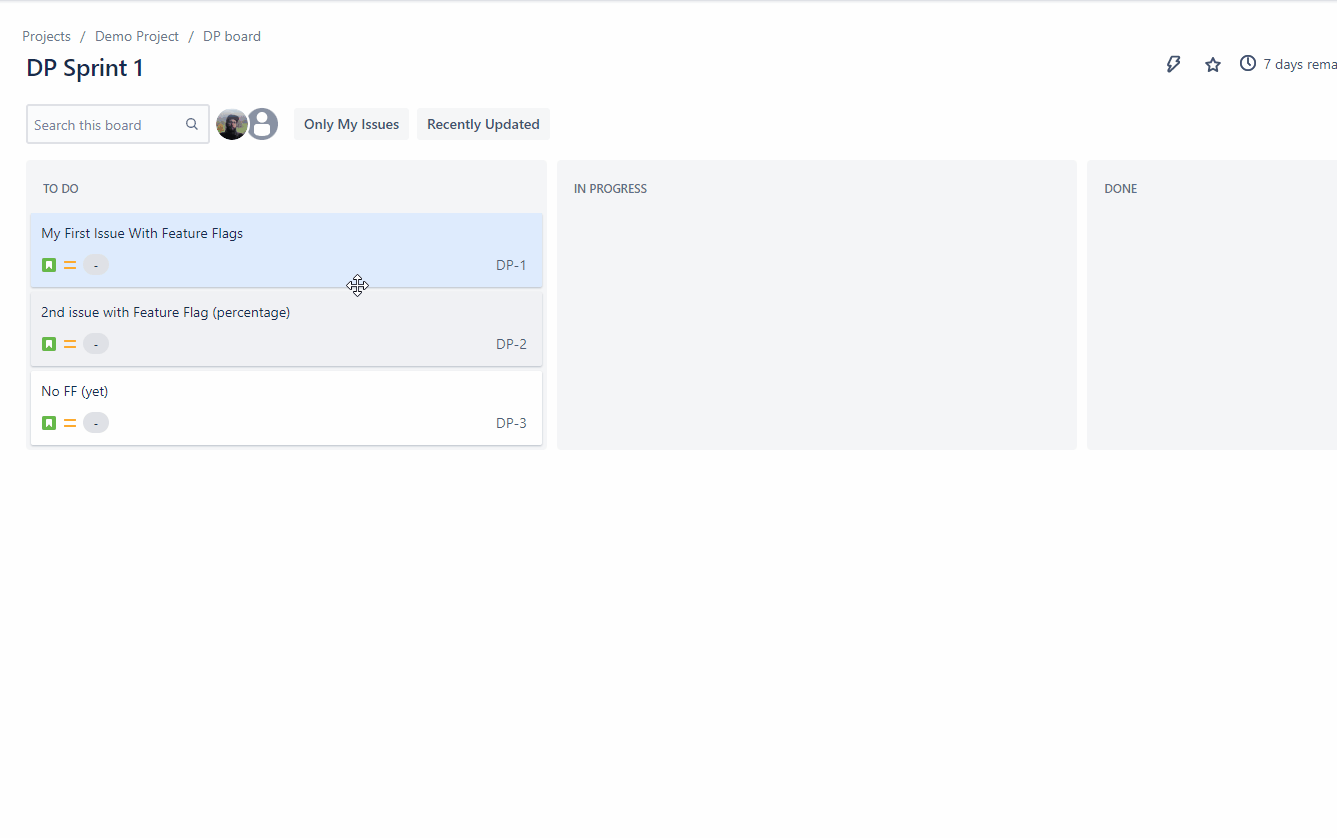
- Open any Issue on your Jira board.
- Push
Link/Create ConfigCat Feature Flag - On the
Create and Linktab select a ConfigCat Product, Config where you want to create the feature flag. - Setup your feature flag.
- Select which environment would you like to link to this item.
- When linked, you can turn your features On / Off right from this Issue.
View and Edit linked feature flags
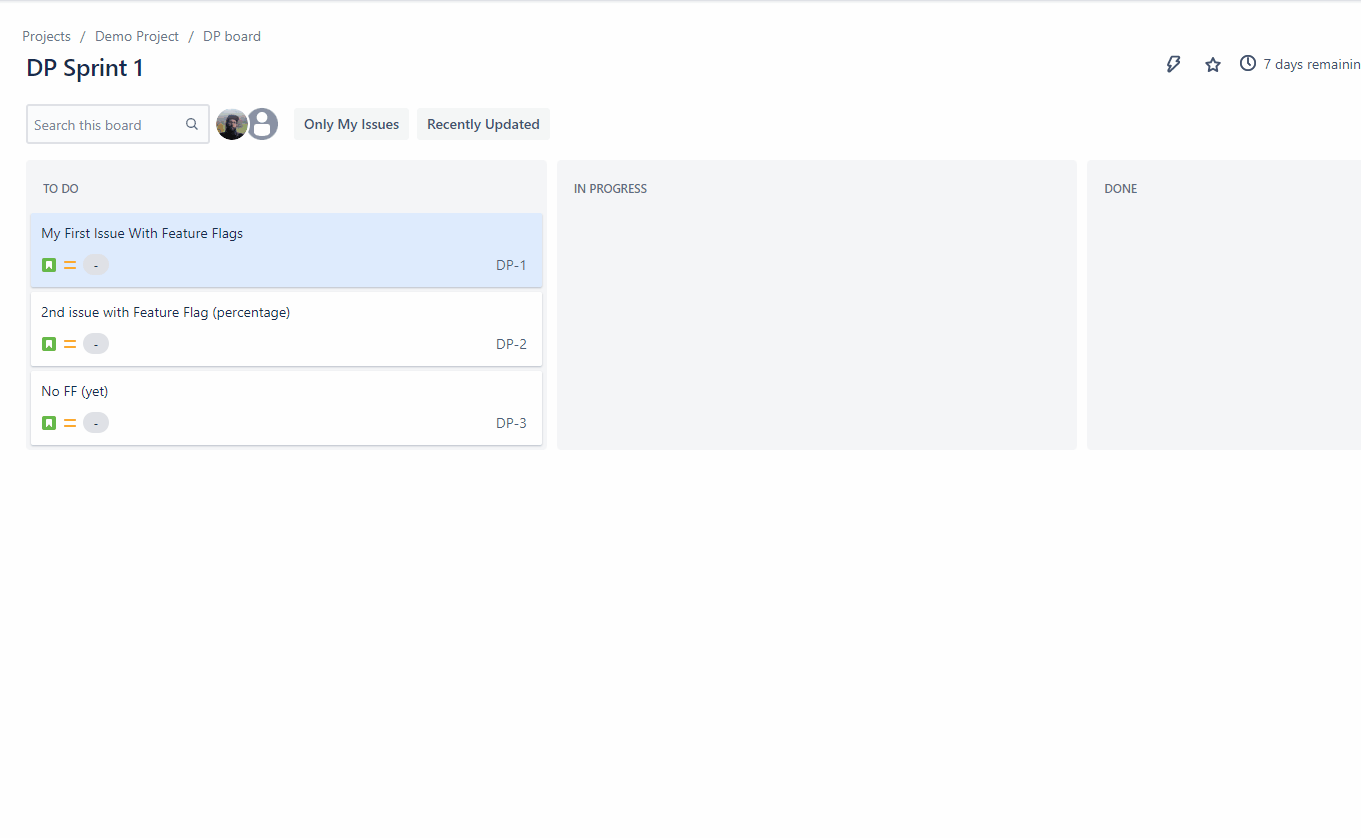
- Open an Issue on your Jira board with linked feature flag.
- You can see the linked feature flags in the
Feature Flag (ConfigCat)issue section. - You can turn your features On / Off right from this Issue.
- You can add new Targeting Rules, target a new segment or target a percentage of users.
- You can remove Targeting Rules as well.
- To see the feature flag on the ConfigCat Dashboard just use the
Open in ConfigCatlink.
Remove linked feature flags

- Open an Issue on your Jira board with linked feature flag.
- Remove the linked feature flag by clicking the red X in the top right corner.
View flag status in Releases
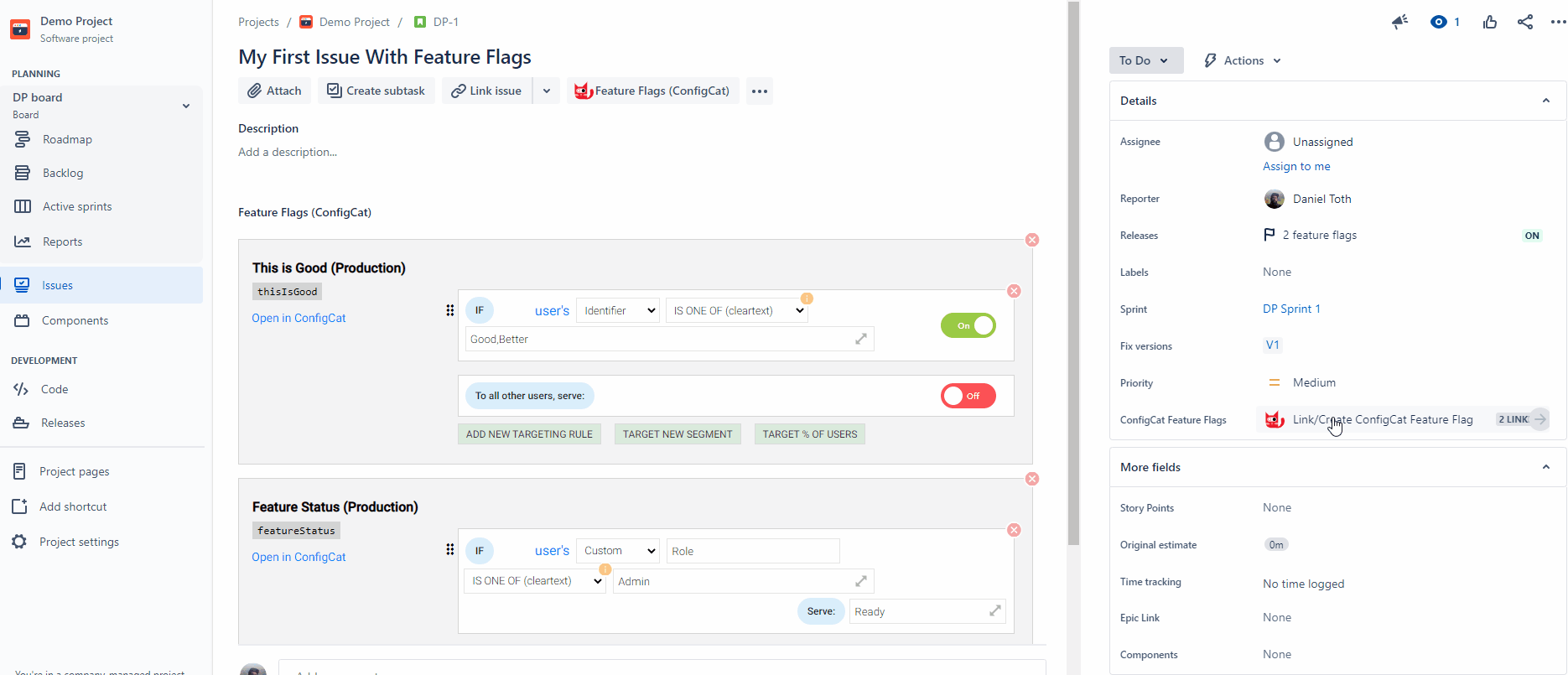
- Open an Issue on your Jira board with linked feature flag.
- Check the
Releasesfield values in the issue Details section to see the linked feature flags status in the Issue. - Click it for more detailed dialog.
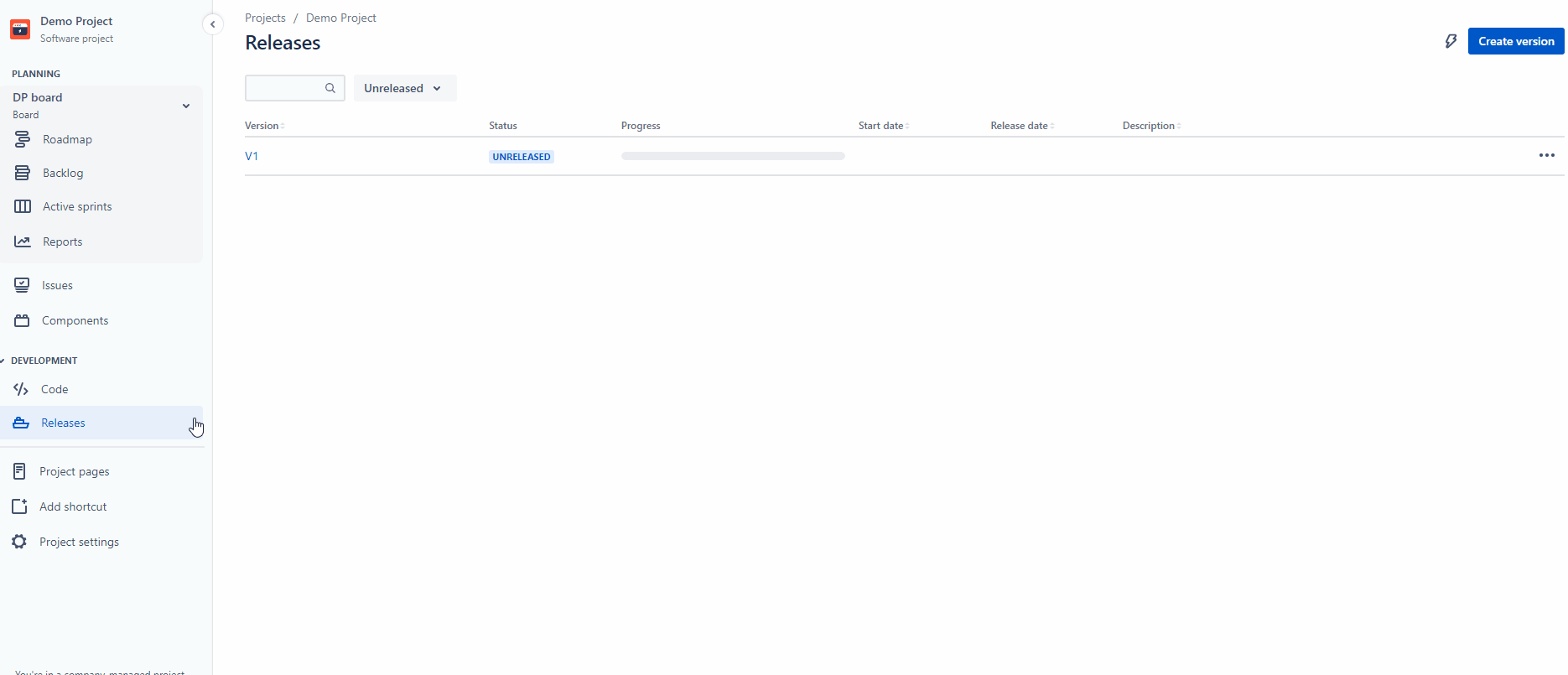
- Open a version in the project Release Hub to see the related issues feature flag status.
- Click it for more detailed dialog.
View linked issues in ConfigCat
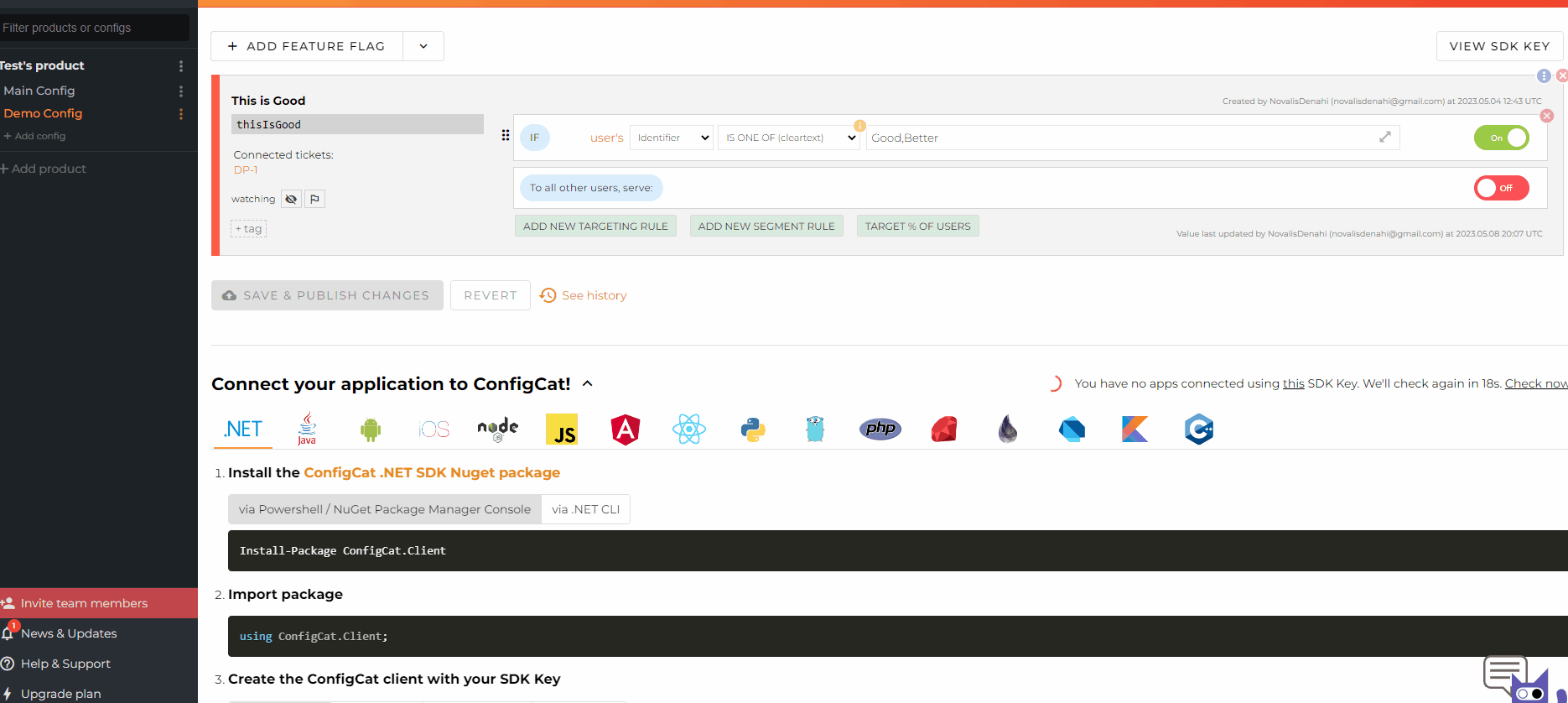
- View linked issues next to your Feature Flags in ConfigCat and jump to the Jira Issue directly.