monday.com - Manage feature flags from monday
Turn features On / Off right from a linked item on your monday.com board with the ConfigCat Feature Flags monday.com app. Also you can add targeting or percentage rules just as easily.
Installation
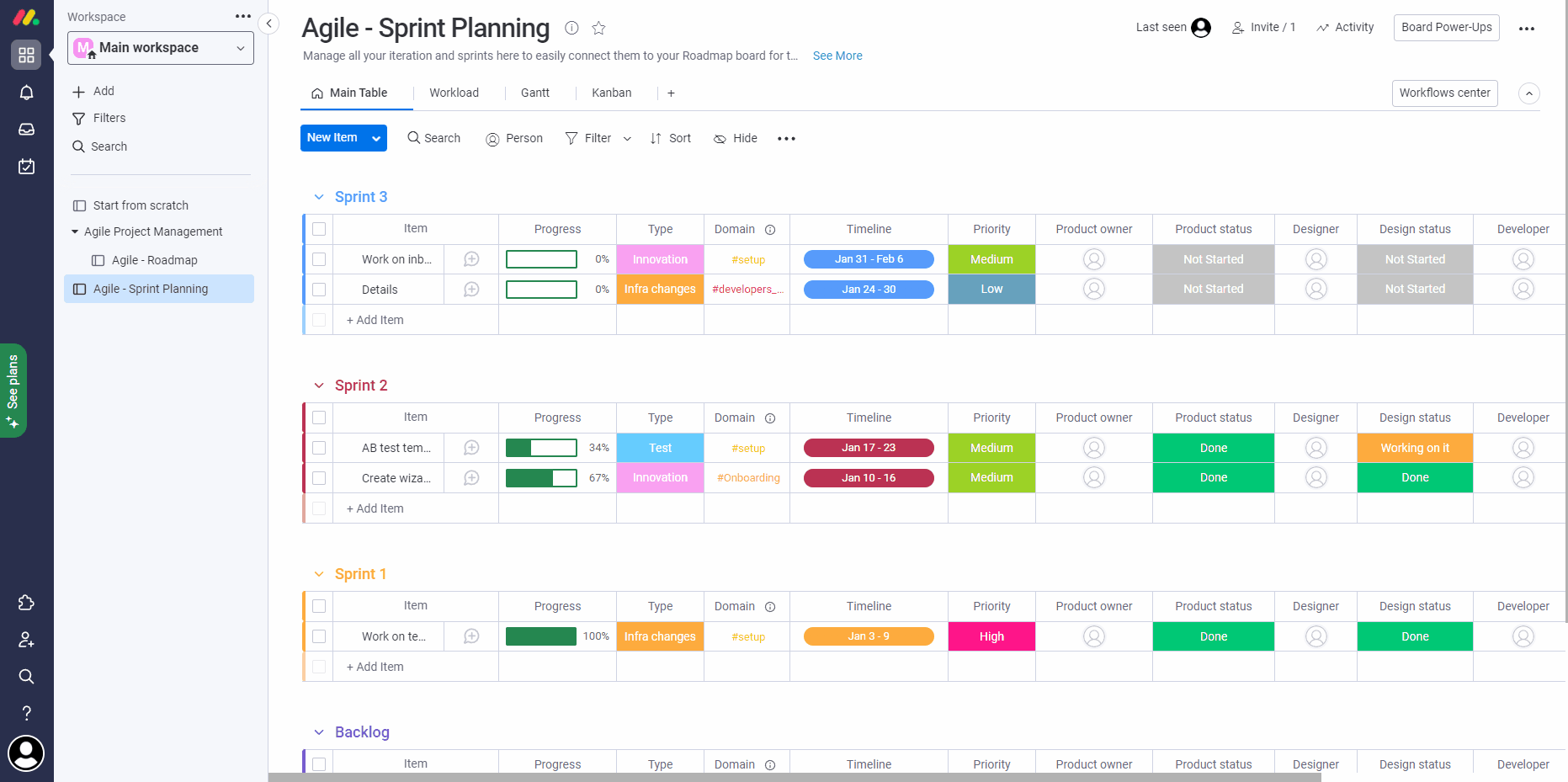
- Install ConfigCat Feature Flags monday.com app to your monday account.
- Open one of your boards in monday and click on an item.
- Add the ConfigCat Feature Flags monday app to your item.
- In order to use ConfigCat Feature Flags you have to authorize first with your ConfigCat Public API credentials.
- Get your ConfigCat Public API credentials: https://app.configcat.com/my-account/public-api-credentials
- Click authorize.
Usage
Linking existing feature flags
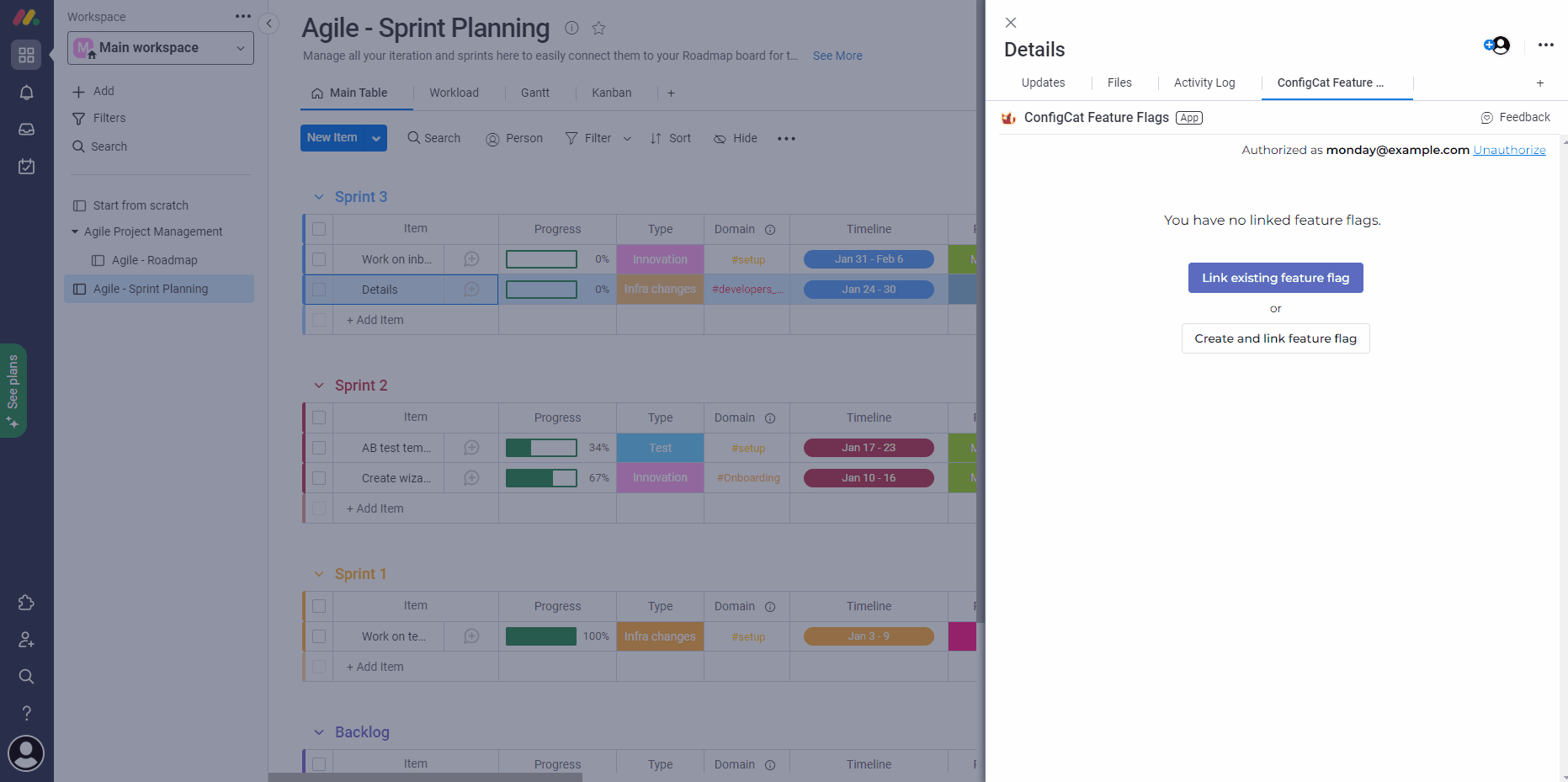
- Open any item on your monday.com board.
- Push
Link existing feature flag - Select a Product, Config, Environment and a Feature Flag to be linked to your monday.com item.
- When linked, you can turn your features On / Off right from this monday.com item.
- View linked monday.com items next to your Feature Flags in ConfigCat and jump to the monday.com item directly.
Creating new feature flags
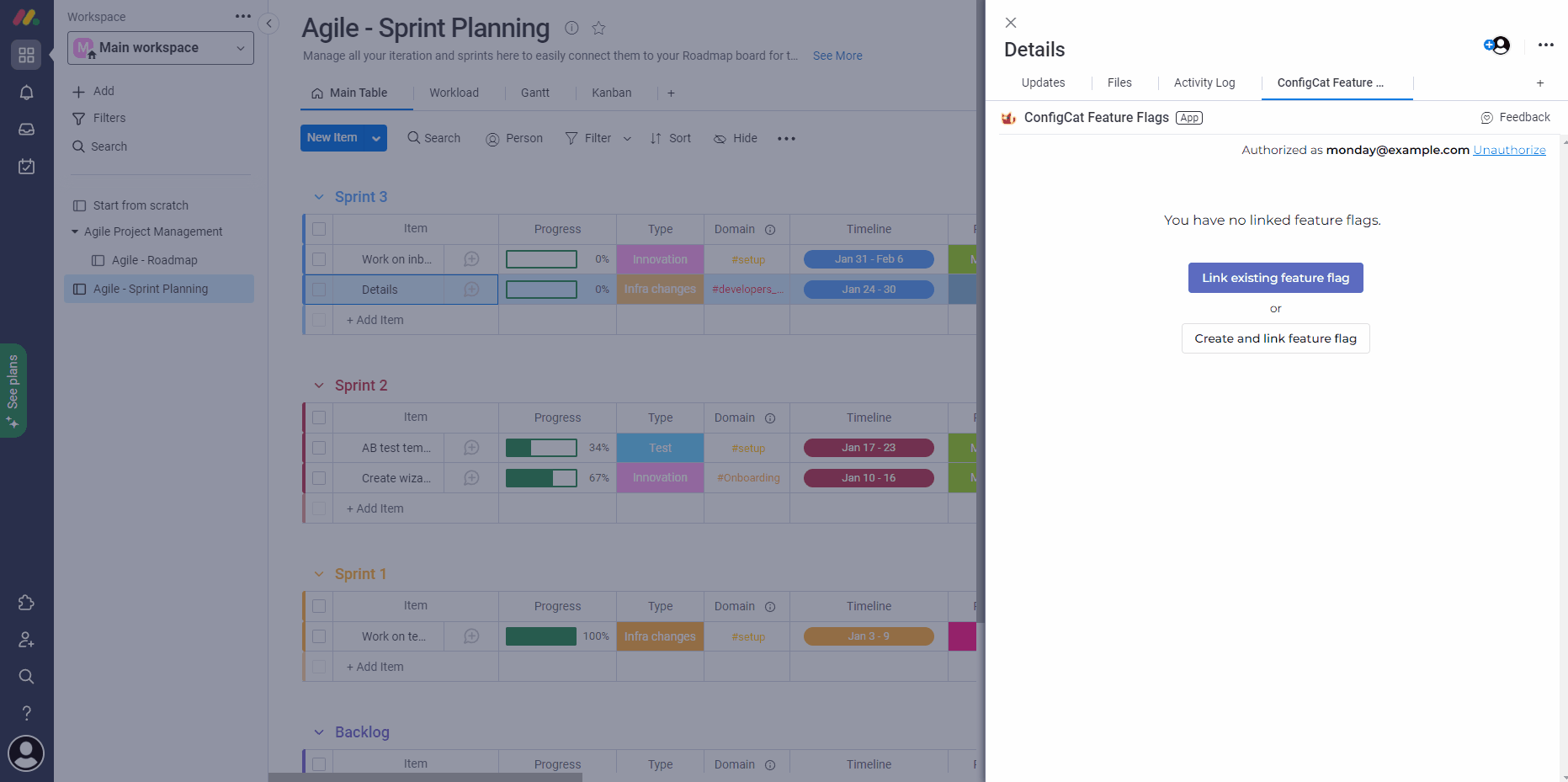
- Open any item on your monday.com board.
- Push
Create and link feature flag - Select a Product, Config where you want to create the feature flag.
- Setup your feature flag.
- Select which environment would you like to link to this item.
- When linked, you can turn your features On / Off right from this monday.com item.
- View linked monday.com items next to your Feature Flags in ConfigCat and jump to the monday.com item directly.